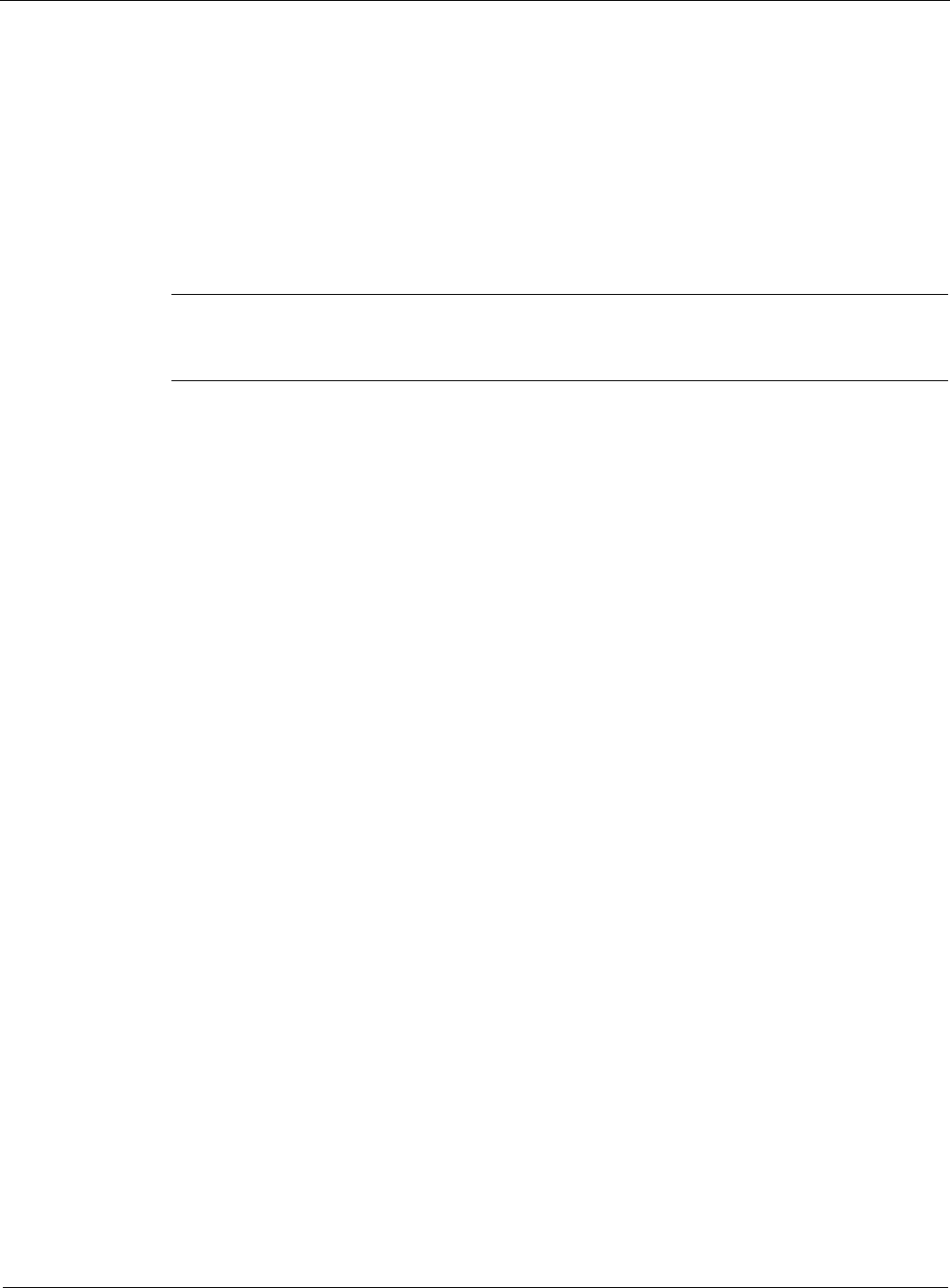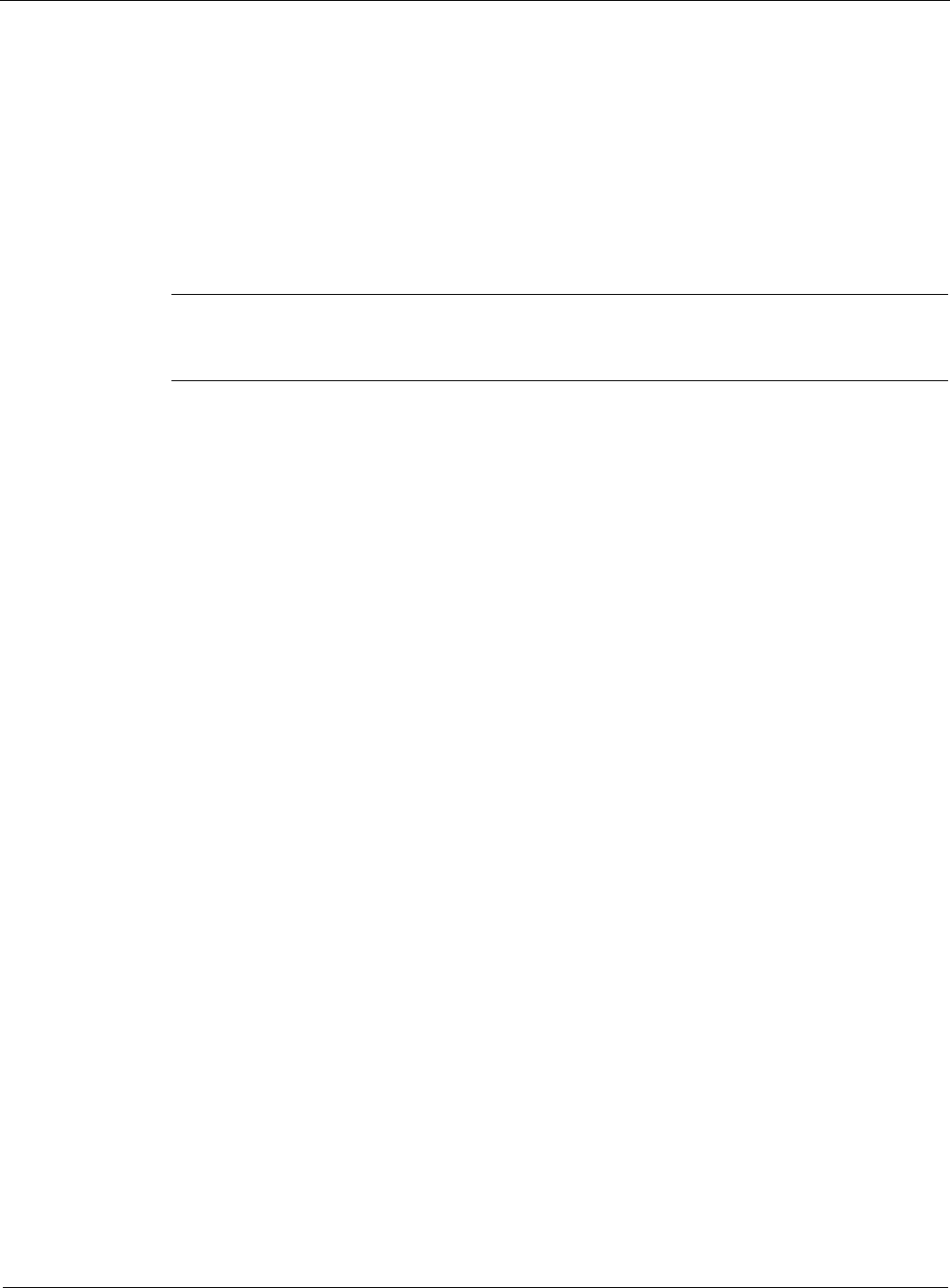
2
56 Nokia Network Voyager for IPSO 4.0 Reference Guide
12. In the From Remote Host section of the Authentication table select the authentication
method used to authenticate the remote host.
13. In the From Remote Host section of the Authentication table, in the Name text box, enter the
name that is returned from the remote host when this host attempts to authenticate the
remote host.
14. In the From Remote Host section of the Authentication table, in the Password text box, enter
a password to be returned by the remote host for PAP authentication, or the secret used to
validate the challenge response for CHAP authentication.
Note
The From Remote Host information must be the same as the To Remote Host
information (or its equivalent) at the remote end of the link.
15. Click Save to make your changes permanent.
For troubleshooting information, see “ISDN Troubleshooting.”
Configuring Calling Line-Identification Screening
You can filter incoming calls to the Nokia appliance by using the calling number in the received
SETUP message. The network must support Calling Line Identification (CLID) to filter calls by
using the calling number.
When an incoming call is received, the calling number in the received SETUP message is
checked against the incoming numbers configured on each logical interface. The calling number
is compared with each incoming call using the right-most-digits algorithm. A number matches if
the shortest string between the received calling number and the incoming number is the same.
For example, if the calling number received was 345 and the logical interface has an incoming
number of 12345, then this is deemed a match.
The call is answered on the interface that is configured with the incoming number with the
highest number of matching digits. If no matching incoming number is found, the call is
rejected.
If no incoming numbers are configured on an interface, any incoming call is deemed a match.
Detailed information on how to add and delete incoming numbers to the logical interface
follows.
To add an incoming number
1. Click Interfaces under Configuration > Interface Configuration in the tree view.
2. Click the physical interface link in the Physical column.
Example: isdn-s2p1
3. Click the logical interface link in the Logical Interfaces table.
4. Click the Incoming Numbers link.