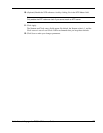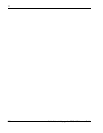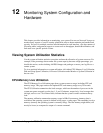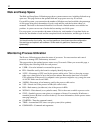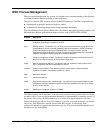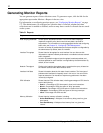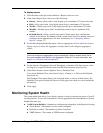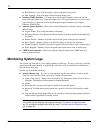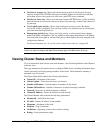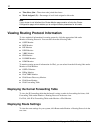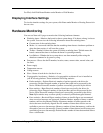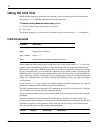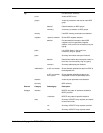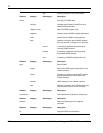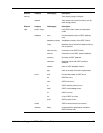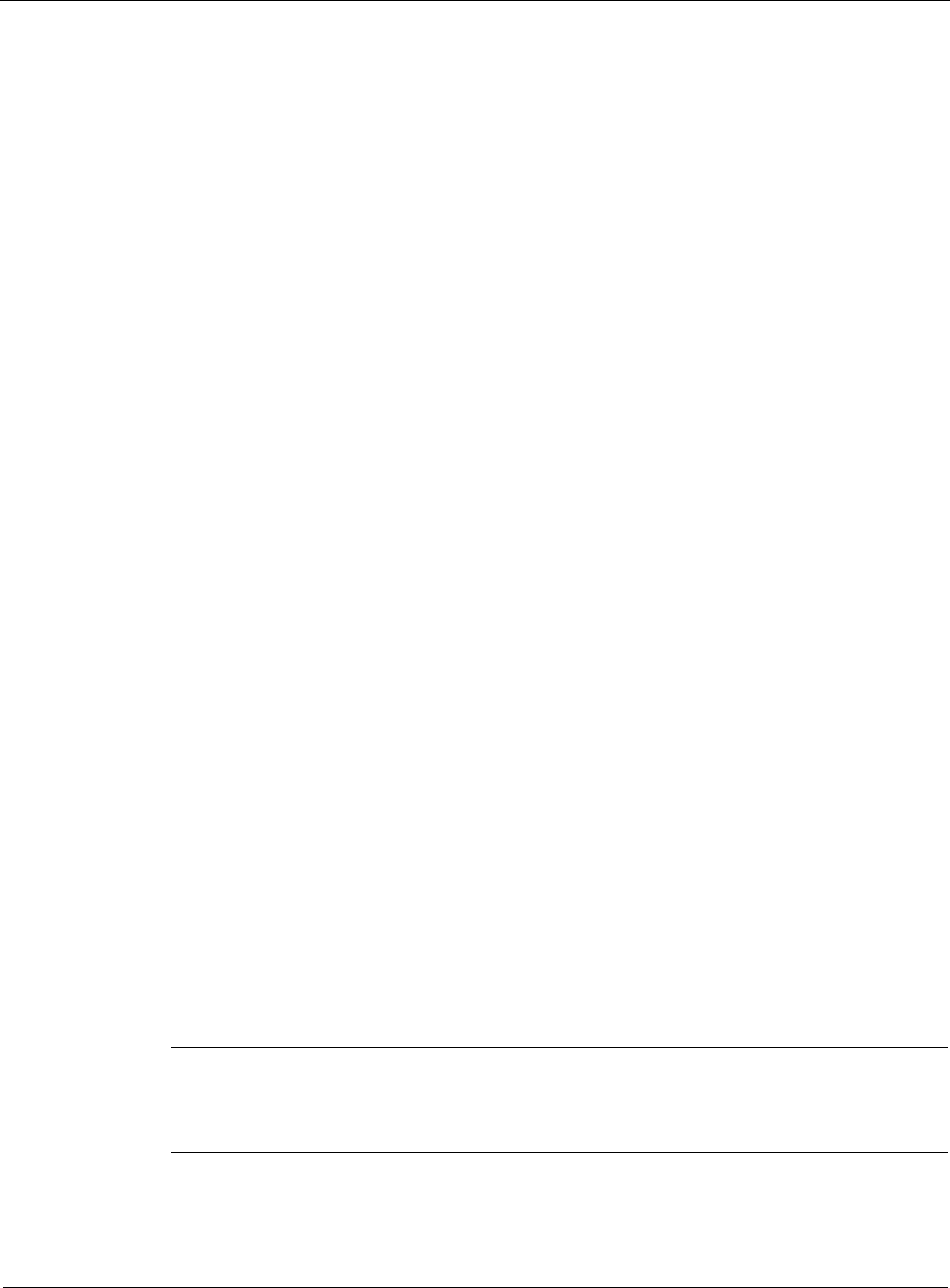
12
484 Nokia Network Voyager for IPSO 4.0 Reference Guide
Real Memory Used—The percentage of the real memory being used.
Disk Capacity—The percentage of the disk space being used.
Interface Traffic Statistics—For each physical and logical interface, shows the current
state, input and output bytes, input and output errors. For logical interfaces, also shows the
type of device or virtual circuit accessed through the logical interface (for example,
Ethernet, ATM, FDDI).
Interface Queue Statistics—Shows the current information for interface queues, including
the following:
Logical Name—The configured name of the queue.
Maximum Packets—Configured maximum number of packets which can be buffered by
this queue.
Packets Passed—Number of packets sent from this queue to the physical interface.
Bytes Passed—Number of bytes sent from this queue to the physical interface.
Packets Dropped—Number of packets dropped at this queue due to lack of buffer space.
Bytes Dropped—Number of bytes dropped at this queue due to lack of buffer space.
VRRP Service Statistics—Shows per-interface and per-virtual router VRRP send and
receive packet statistics.
Monitoring System Logs
The system logs links allow you to display updated system logs. To view system logs, click the
appropriate link under Monitor > System Logs in the tree view. To refresh the information in a
log, reload the Web page.
System logs include the following:
System Message Log—You can view the message log file in its entirety or select search
criteria to view specific system log activity. Search criteria include:
Types of log activity—Select one or more from All, Emergency, Alerts, Critical, Errors,
Warnings, Notifications, Informational or Debug Messages.
Month
Particular date. You must also select a month to activate this option.
Keyword. To make the keyword search case-sensitive, select the Case Sensitive check
box.
You can include certain zipped files in your search by clicking the appropriate check box
in the Include Zipped Files in Search section.
Note
The system log also displays messages generated by the system configuration audit
log. For information configuring the audit log, see “To set the system configuration audit
log” on page 164.